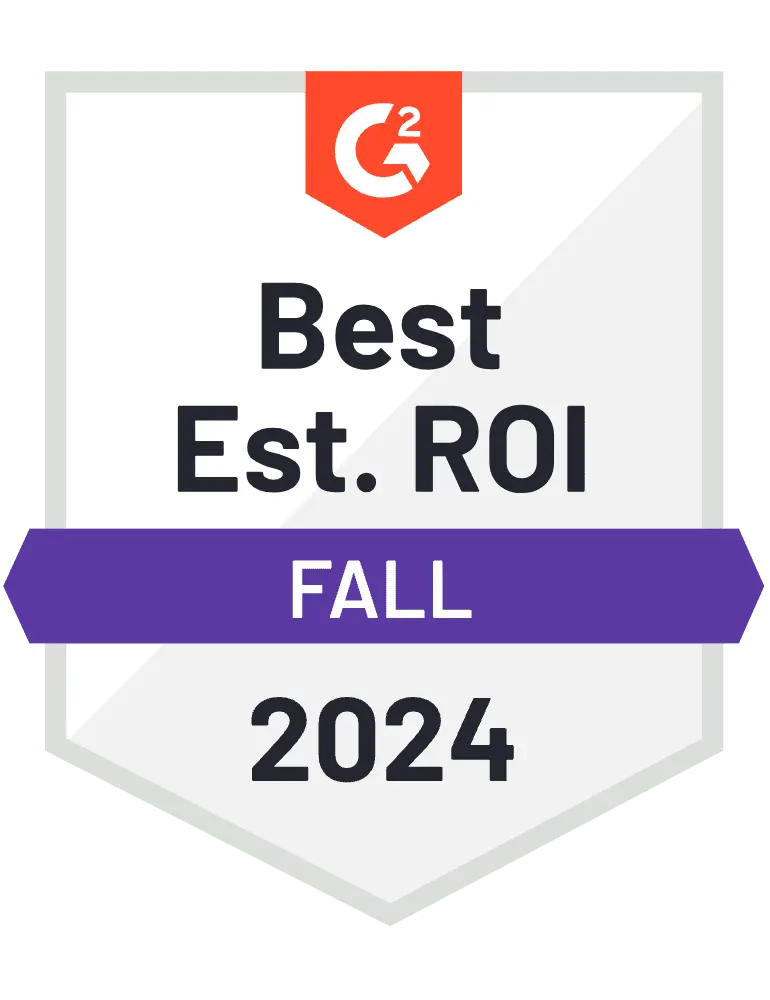
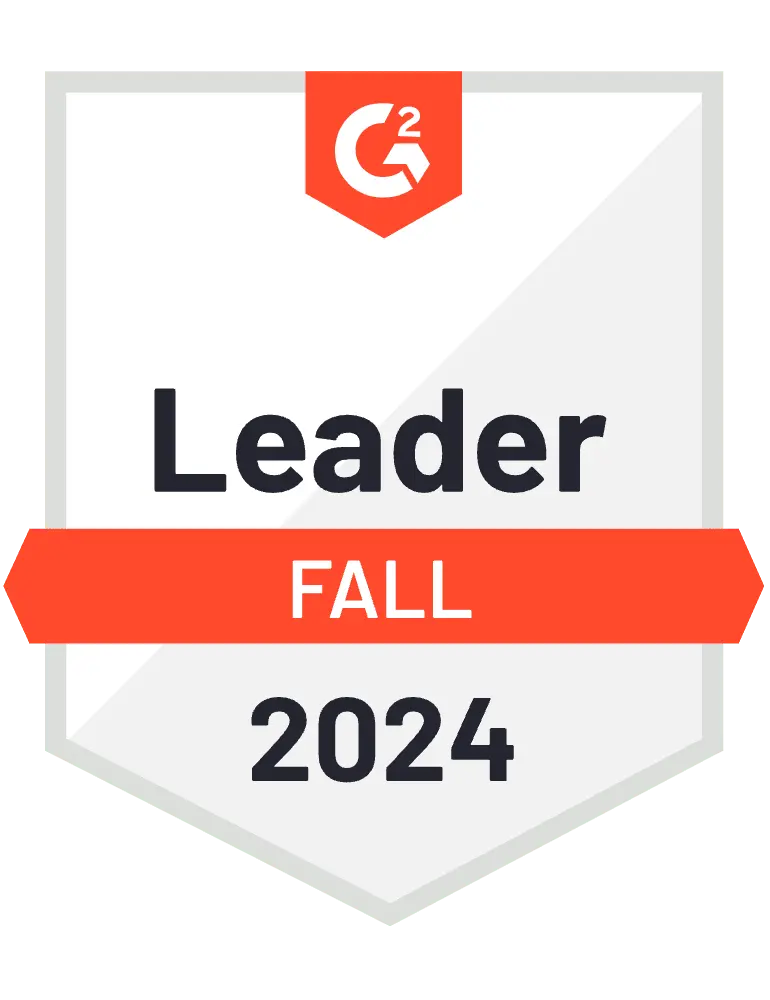
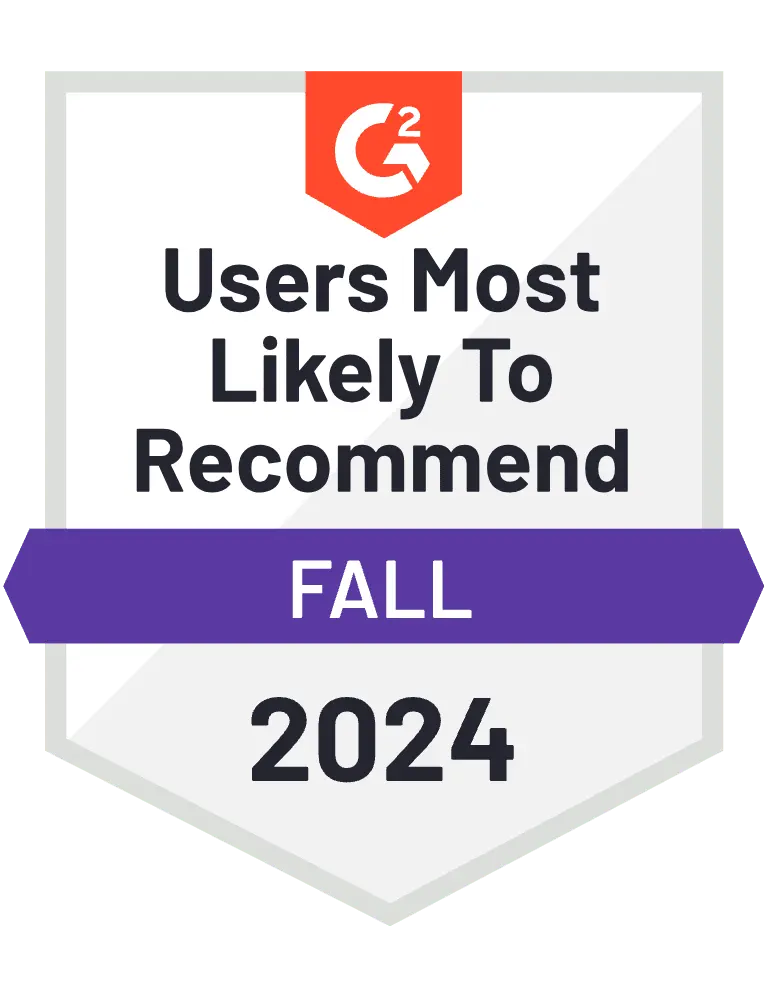
Christy Shaw
I'm loving it so far. I was previously using TrueCoach for workouts and Google Sheets/Photos for nutrition tracking, but having everything all in one place is brilliant, as well as the ability to push habits out to clients who need them.
Tara H.
Almost every time I ask “I wonder if PT distinction can do this” the answer is yes. There are SO many features that I love that make this software so much more superior than anything else on the market.
Ayo W.
PT Distinction enables me to deliver fitness and nutrition coaching to a large number of people to a much higher standard, and in far less time than previously possible.
Rebecca Corbin
I've used 2 other PT platforms before finding pt distinction and it's by far the best one I've used so far. It's so easy to use and so many options to progress your business to the highest standard.
Amber S.
PT Distinction is a fantastic platform. I won't name names, but before I found PT Distinction, I tried out 4 other (well-known) platforms and none of the others come close as far as features and ease of use. I spend half the time doing the same work as on any of the platforms and PT Distinction has many more features.
Alexander Zavala
PT Distinction is an amazing fitness tool! This app has helped me reach a new level in customer service and monitoring to my clients. My online business has increased significantly and very efficiently.
Martin V.
I have been using PT distinction (PTD) for about two years now and honestly, it is the best platform out there to deliver a high quality Online and even Offline fitness, nutrition and life-changing coaching.
Tony C.
I Love it!! Clients love it!! Have recommended to other PT’s and coaches who now use it.
Lauren Caron
We love PTD! It works so well for our business and has been seamless when integrating into our coaching program. Our clients love it too!
Jenn K.
PT Distinction has been the best decision I've made to advance my business.
Brenden E.
Excellent product and service. Allows our online coaching business to grow at an excellent rate with very good client and customer satisfaction and feedback.
Jessica Taylor
This is where the magic happens!!!!! I cant believe how much time, money and stress I saved just having come upon this program. With PT Distinction it was like every thought or idea I had for my business plans, they had came up with a reusable way for me to utilize.
Jordan G.
Great experience. Easy to use interface. Has changed our ability to coach and deliver programming at a much more efficient level.
Bodhi Kenyon
PT Distinction is an amazing app that works wonderfully for me and my clients. I researched many apps and none compared to PT Distinction in terms of quality and ease of use.
Elrick J.
So far it is awesome. It is actually better than awesome. There is such a huge learning curve, but it is packed with so much. I actually can't believe that this software can virtually do almost ANYTHING.
Zachary P.
PT Distinction's biggest strength is that it is just about 100% customizable to your business's needs. Whether you do workouts, nutrition coaching, habit coaching, or lifestyle coaching, this is a great choice.
Denise B.
This is the best App on the Fitness industry for Personal Trainers at this moment. Nice, easy to use and plus with an excellent customer service.
Derek N.
Fully customizable software - my clients don't even know it's white labeled. Extremely easy to use, I can manage all 200+ clients in a matter of 10 hours on the weekends. I would easily pay $500-1000 a month for this software, it's just that good.
Linda J.
PTD is exceptional! We have used other software in the past but these guys are the best by far! We would (and do) recommend to anyone :)
Samantha H.
I’m a terrible technophobe and even I can use it, it’s so easy!
Mitch Kahn
PT Distinction is the Best Online Coaching Program I've Ever Used! I have used a number of other coaching platforms in my business and PT Distinction stands head and shoulders above the crowd.
Joanne C.
I am thrilled I decided to take the plunge and use PT Distinction. The difference it has made to my service for clients and the ease of it has freed up some of my time too which is amazing. Would absolutely recommend and already have done to friends in the fitness industry.
Rachel S.
I love how it is more than just workouts! I can track any habit I want! I can add videos, PDFs, links, automatic emails! I love that everything is in one place!
Luke T.
Great experience and I give it a 10/10!
Matt Guthery
PT distinction is a fabulous app with fabulous support. I was a PT working 10-12 hours on the gym floor and PTD has allowed me to reduce that significantly to a few hours a day at most. My clients have been getting better results because they've had more support from me.
Steven R.
The app & website are so user friendly and take care of any feature you could want as a coach.
Mirvaes K.
Amazing support team, they are always prompt with responses and aim to resolve any issues in a timely manner.
Jesse A.
I love the adaptability of PT Distinction, I can customise my user experience in so many different ways that aren't available in other products on the market.
Seth
Love this app! Has made things so simple for me and my training business! I love all the tools it offers!
Sarah A.
I love how easy PT distinction makes my life. I am able to keep everything in one place for both online and in person clients. The features available are fantastic and allow for superb accountability.